Logitech MK270 Wireless Keyboard And Mouse Combo For Windows, 2.4 GHz Wireless, Compact Mouse, 8 Multimedia And Shortcut Keys, For PC, LaptopBlack
$154.99 Original price was: $154.99.$19.90Current price is: $19.90.


Reliable Plug and Play: The USB receiver provides a reliable wireless connection up to 33 ft (1), so you can forget about drop-outs and delays and you can take it wherever you use your computer
Type in Comfort: The design of this keyboard creates a comfortable typing experience thanks to the low-profile, quiet keys and standard layout with full-size F-keys, number pad, and arrow keys
Durable and Resilient: This full-size wireless keyboard features a spill-resistant design (2), durable keys and sturdy tilt legs with adjustable height. Comfortable Mouse: This compact wireless mouse is designed to be equally comfortable for both left- and right-handed users, plus its smooth cursor control allows easy navigation on most surfaces
Long Battery Life: MK270 combo features a 36-month keyboard and 12-month mouse battery life (3), along with on/off switches allowing you to go months without the hassle of changing batteries
Easy to Use: This wireless keyboard and mouse combo features 8 multimedia hotkeys for instant access to the Internet, email, play/pause, and volume so you can easily check out your favorite sites
Battery information: Requires two AAA batteries, and one AA battery
| Brand | Logitech |
|---|---|
| Series | MK270 |
| Item model number | 920-008813 |
| Operating System | Windows 10, 11 or later, Chrome OS |
| Item Weight | 1.05 pounds |
| Product Dimensions | 20.08 x 6.22 x 1.81 inches |
| Item Dimensions LxWxH | 20.08 x 6.22 x 1.81 inches |
| Color | Black |
| Power Source | Battery Powered |
| Batteries | 2 AAA batteries required. (included) |
| Manufacturer | Logitech |
| ASIN | B079JLY5M5 |
| Country of Origin | China |
| Is Discontinued By Manufacturer | No |
| Date First Available | April 1, 2018 |


Logitech MK270
Reliable Wireless Combo
Power through your workflow without missing a beat. MK270 is purpose-built for uninterrupted wireless connectivity, battery power and personal performance so you can focus on the task at hand instead of technical difficulties.


-


Logitech Advanced 2.4 GHz wireless
You get a reliable connection up to 10 meters away, with virtually no delays or dropouts—even in the busiest wireless environments.
-


Long Battery Life
Minimize downtime and battery changes with up to 36 months of keyboard battery life and 12 months of mouse power.* Standard batteries come pre-installed.
-


Feel-good typing
A full-size, spill-resistant* keyboard with low-profile, whisper-quiet keys, F-keys and a number pad is comfortable, convenient, and built to last for easy use.
-


Keyboard shortcuts
Save time with eight keyboard hot keys. They provide instant access to most-used applications like email, Internet and volume up/down.
-


Contoured optical mouse
Enjoy all-day comfort for your hand and smooth, accurate tracking. There’s also a storage compartment for the wireless receiver so it stays safely at hand when you’re on the go.
-


Plug-and-play wireless connection
Simply plug the included wireless receiver into your computer’s USB port and start using your keyboard and mouse right away without software to install.


System Requirements
- Windows XP, Windows Vista, Windows 7, Windows 8,
- USB port


Compare Wireless Combos
| Advanced Wireless | ✔ | ✔ | ✔ | ✔ |
| Non-Unifying Nano Receiver | ✔ | ✔ | – | – |
| Logitech Unifying Receiver | – | – | ✔ | ✔ |
| SilentTouch Technology | – | ✔ | – | – |
| Integrated Palm Rest | – | – | ✔ | ✔ |
| Battery Type | 2AAA/1AA | 2AAA/1AA | 2AAA/1AA | 2AAA/1AA |
| Battery Life | 36m (KB) / 24m (Mouse) | 36m (KB) / 18m (Mouse) | 36m (KB) / 12m (Mouse) | 36m (KB) / 24m (Mouse) |
| Battery Indicator | ✔ | ✔ | ✔ | ✔ |
| Power On/Off Switch | ✔ | ✔ | ✔ | ✔ |
| Mouse Size | Full Size | Full Size | Full Size | Full Size |
Have you lost your receiver?
The MK270 receiver is stored in the product packaging next to the mouse. If you have lost it and need a replacement. Please see below for our Installation manual.
How to reconnect your mouse/keyboard with the receiver?
To reconnect the mouse/keyboard with the receiver, download and use the Connection Utility software from Logitech Support. Please see below for our Installation manual.
Some keys are not working, what to do?
Make sure the USB receiver is connected directly to your computer. Do not connect it through a USB hub, extender, switch or other types of extension devices. Please see below for our Installation manual.
Connectivity and USB troubleshooting
Restart your computer and make sure the mouse & keyboard are turned on and not too far away from the USB Receiver. Please see below for our Installation manual.
My NumPad/KeyPad is not working, what should I do?
Ensure that the NumLock key is enabled. Please see below for our Installation manual.







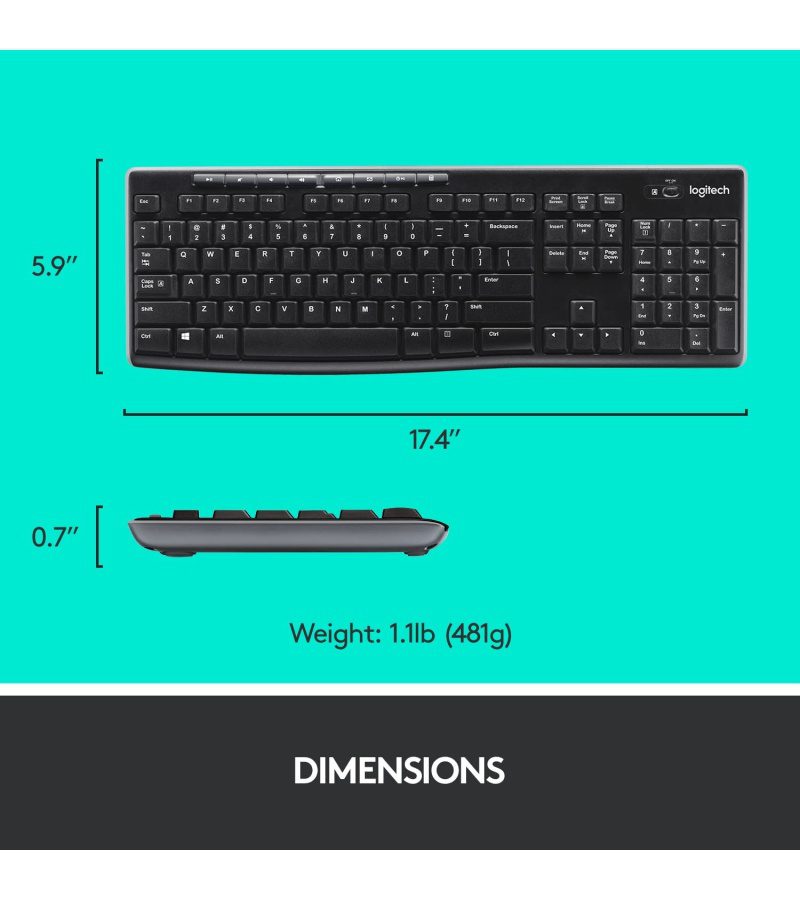











Reviews
There are no reviews yet.